There are a TON of awesome freebies out there. But what happens if you are computer illiterate {{like my cute Mom}} and have no idea how to use all this free stuff. Well here is a little tutorial to help you out. This tutorial assumes that you don’t have any fancy software like photoshop and are working with just your basic word processor.
Step 1.) Click on link provided for the free download
Step 2.) Clicking on the link will navigate you to a website used for sharing files. We like to use 4shared.com.
Underneath the picture of the download you will see a download button.
Click on it.
3.) At this point your computer will prompt you to save or save as. Choose save as and navigate to the folder you would like to save the file under.
So far so good right?!! The next couple of steps will be a little different depending on the word processor you use. But the essentials should be the same.
4.)Once you have the processor open you want to find the PICTURE option. Usually found under the edit or insert tab. Once you have “PICTURE” highlighted a drop down menu should pop up. Choose from file.
5.) Navigate to the correct folder. Select the desired file and click open. It may take a second but the picture will than appear in your word processor.
Once the file is open in your word processor (it may take minute so be patient) you can then manipulate the file to various sizes.
This is a GREAT process if you are wanting to print something off on your home computer (perfect for projects like the Happy Spring Visiting teaching tag, or the Mother/Sister word art). This does obviously limit you though on the quality of your image and the size of the print.








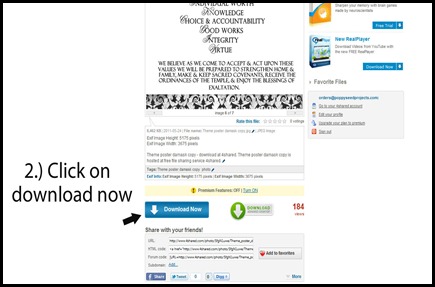



No comments:
Post a Comment